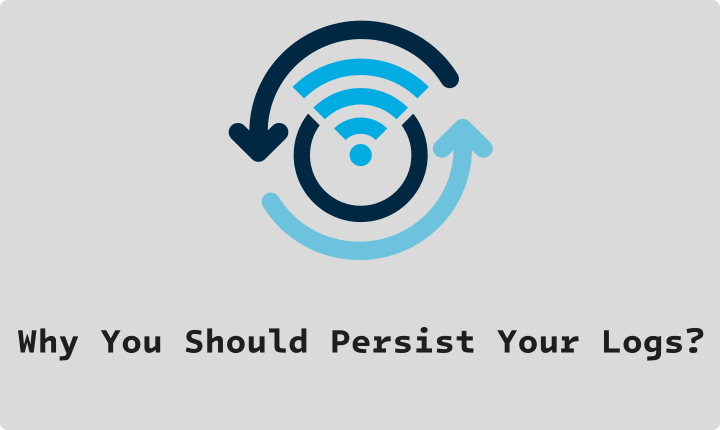You restart your OpenWrt router to apply a new setting, and just like that—poof—every log file is gone.
The mystery Wi-Fi disconnect from 3 AM? The firewall block you were trying to debug? Wiped. This is the default behavior for most OpenWrt users. By default, OpenWrt’s logging daemon, logd, writes to a circular buffer in RAM. This is a smart design for performance and to protect the limited flash storage on a router, but it has two massive drawbacks:
- All your logs are permanently deleted on every reboot.
- Even if you don’t reboot, that “circular buffer” means on a busy router, logs from a few hours ago are simply overwritten by new ones.
In reality, you’re lucky if you have more than a few hours (or even minutes) of log history.
For troubleshooting or security, this is a huge problem. Your router is the gateway to your entire network. Its logs are your single source of truth, and they’re vanishing.
The “Why”: Reasons to Persist Your Logs
Before we get to the “how,” here’s why this is so critical in three main dimensions:
Troubleshooting: Find out why your Wi-Fi dropped, why your ISP connection flapped at 2 AM, or why your smart TV is failing to get a DHCP lease. Without persistent logs, you can only debug problems that are happening right now.
Security: See who’s trying (and failing) to SSH into your router, what ports are being scanned from the outside, or what suspicious domains a device on your network is trying to contact.
Performance: Track your DNS query times or see which devices are hogging all the bandwidth over time.
The “How”: Ways to Save Your Logs
There is no single “best” way to do this. The right solution for you depends on your technical comfort, your hardware, and your privacy concerns.
Here are the most common options, from simple and local to powerful and cloud-based.
Option 1: Log to a Local USB Drive
This is a common first step. You can plug a USB flash drive into your router and configure OpenWrt to write its logs there.
Pros: Simple, private (data never leaves your device), and works offline.
Cons: Requires a router with a USB port. The logs are also inconvenient to access; you must SSH in to read them.
You might be thinking, “why not just write it down to the router’s internal flash storage? Isn’t that simpler?”
While this seems simpler, but it’s crucial that you never do this. Writing logs directly to the router’s internal flash storage isn’t a good idea. That flash (like a tiny SD card soldered to the board) has a limited number of write cycles. Constant logging, which can happen dozens of times a minute, is the fastest way to wear out the flash and permanently brick your device. This is the exact reason logd logs to RAM by default.
Option 2: Send to a Local Syslog Server
This is the classic, professional solution. You configure your OpenWrt router to send all its logs over the network to another computer on your LAN that is running a syslog server (like a Raspberry Pi, a NAS, or another PC).
Pros: The best option for privacy. You can centralize logs from all your devices (routers, switches, PCs) in one place.
Cons: High complexity. You must set up and maintain a 24/7 server. This is not a simple task.
Option 3: Send to a Cloud Log Management Service
This is often the most practical solution for home users (and also enterprise users). You send your logs to a third-party service that is built to store, index, and analyze them. All major cloud providers offer this, including Amazon CloudWatch, Google Cloud Logging, and of course, Arvancloud CloudLogs.
Pros: “Set it and forget it.” No local server to maintain, accessible from anywhere, and most services have a good free tier.
Cons: Your log data (which can be sensitive) is leaving your network. You are also tied to a specific provider’s service.
For this post, we’ll walk through Option 3, as it’s the most balanced solution for many users who want power without the complexity of managing a local server.
We will use ArvanCloud CloudLogs as our example. (And of course, not just because I work there 😉), but because it has a great free tier and, more importantly, it’s the one I’m most familiar with.
The main challenge is that most cloud services have their own wire protocols, not a simple syslog stream. I looked into configuring syslog-ng for this, but it was a nightmare of heavy dependencies and complex templates.
I just wanted a simple, lightweight solution. Since one didn’t exist, I wrote an OpenWrt package for it myself. It’s a tiny, native C package I built specifically for OpenWrt to do this one job perfectly.
which we will set it up here to forward out openwrt logs to the arvancloud cloudlogs.
How to Get Started
- Register the package repository: First, we need to tell
opkgwhere to find the package.
(Note: This step is temporarily needed because the package hasn’t been added to the main repository yet. This post will be updated once it’s added. You can follow the process here.)
wget -O mohammadv184-public.key https://openwrt.mohammad-abbasi.me/public.key
opkg-key add mohammadv184-public.key
echo "src/gz mohammadv184_packages https://openwrt.mohammad-abbasi.me/packages/$(. /etc/openwrt_release ; echo $DISTRIB_ARCH)" >> /etc/opkg/customfeeds.conf
- Update opkg and install the package:
opkg update
opkg install arvancloud-cloudlogs
- Configure your API key:
(You can get your API key from the Arvancloud’s dashboard, See Doc)
uci set arvancloud-cloudlogs.main.api_key='YOUR_API_KEY_HERE'
uci set arvancloud-cloudlogs.main.enabled='1'
uci commit arvancloud-cloudlogs
- Start the service:
service arvancloud-cloudlogs restart
That’s it. Within a few minutes, your router’s logs will begin flowing into your CloudLogs dashboard, which you can access here; They are stored, searchable, and safe from reboots.
Conclusion
Stop letting your router’s critical logs vanish. As we’ve seen, you have many options for persisting them, from local USB drives to powerful cloud services.
No matter which method you choose, taking the step to persist your OpenWrt logs gives you the power to truly understand, troubleshoot, and secure your network.